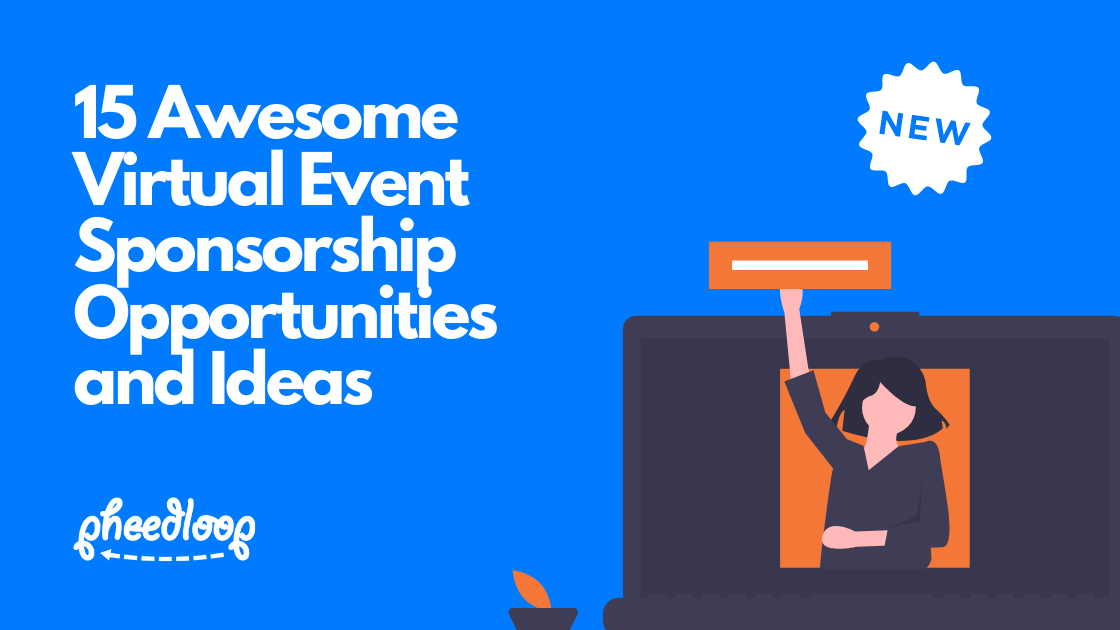
For most events, sponsors make their world go round. They allow us, as event planners, to do what we love best - plan events! With events going virtual and things having changed so much, one of the biggest challenges event planners face is finding ways to promote sponsors appropriately. We're constantly adding new ways to help you promote sponsors, so if you ever have ideas, please let us know. In this article, we'll describe the primary ways (in no particular order) we've built or suggest within PheedLoop to promote sponsors. Our goal is always to provide as many opportunities as possible for sponsorship, without the platform feeling like a logo piñata you crack open the moment you log in as an attendee.
Quick Definitions
To give you a point of reference, we've evaluated sponsorship opportunities with a simple set of metrics, defined below. Look out for them in the list of opportunities.
Typical Quantity - Indicates the instances of this feature we generally see events employ. The options are “Single” or “Multiple”. For features that support multiple sponsors, you may also choose to limit it to a single sponsor to turn it into an exclusive opportunity.
Value Score - Indicates the relative value we’ve seen sponsors attribute to the feature. The exact dollar amount depends greatly on the event itself, but a “High”, “Medium”, and “Low” score will help you assess how valuable the feature may be to a prospective sponsor.
Visibility Score - Indicates the relative visibility of the feature on the PheedLoop platform. For example, a fixed logo will receive a high score because it is always visible, as will a single large logo that is only visible on occasion because it’s very pronounced. Whereas a logo in a list or embedded in some content may receive a low score. We score visibility as “High”, “Medium”, or “Low”.
Implementation - Indicates how this feature is used in the PheedLoop system. If “EMS” is specified, that means images or any other content will be pulled directly from the data you’ve inputted into PheedLoop for the sponsor, or the feature requires minimal custom work. If “Custom” is specified, the feature is likely to require some additional work such as creating custom graphics.
Quick Tips
- Just about every sponsor opportunity that involves placing an image in the PheedLoop system also supports GIFs. GIFs are a powerful way to create more engaging and animated visuals, and even support additional sponsors in one graphic. Just watch out for the size of GIFs, try to keep them under 5 MB.
- We strongly suggest using Canva to create visuals. It is an incredibly easy and affordable to use web-based application that allows you to create beautiful graphics, videos, documents, animations, and more.
- A lot of graphics don't have specific dimensions associated with them because they depend greatly on the natural proportions of logos being uploaded. Some areas in PheedLoop will suggest sizes and resolutions, others may not. We strongly recommend exploring our guide Design Guidelines for Logos and Event Graphics.
1. Login Page Banner
A graphic every single attendee is guaranteed to see because it is right on the login page itself on the right-hand side of the login input fields. Set this via General > Virtual > Virtual Portal Login Image.
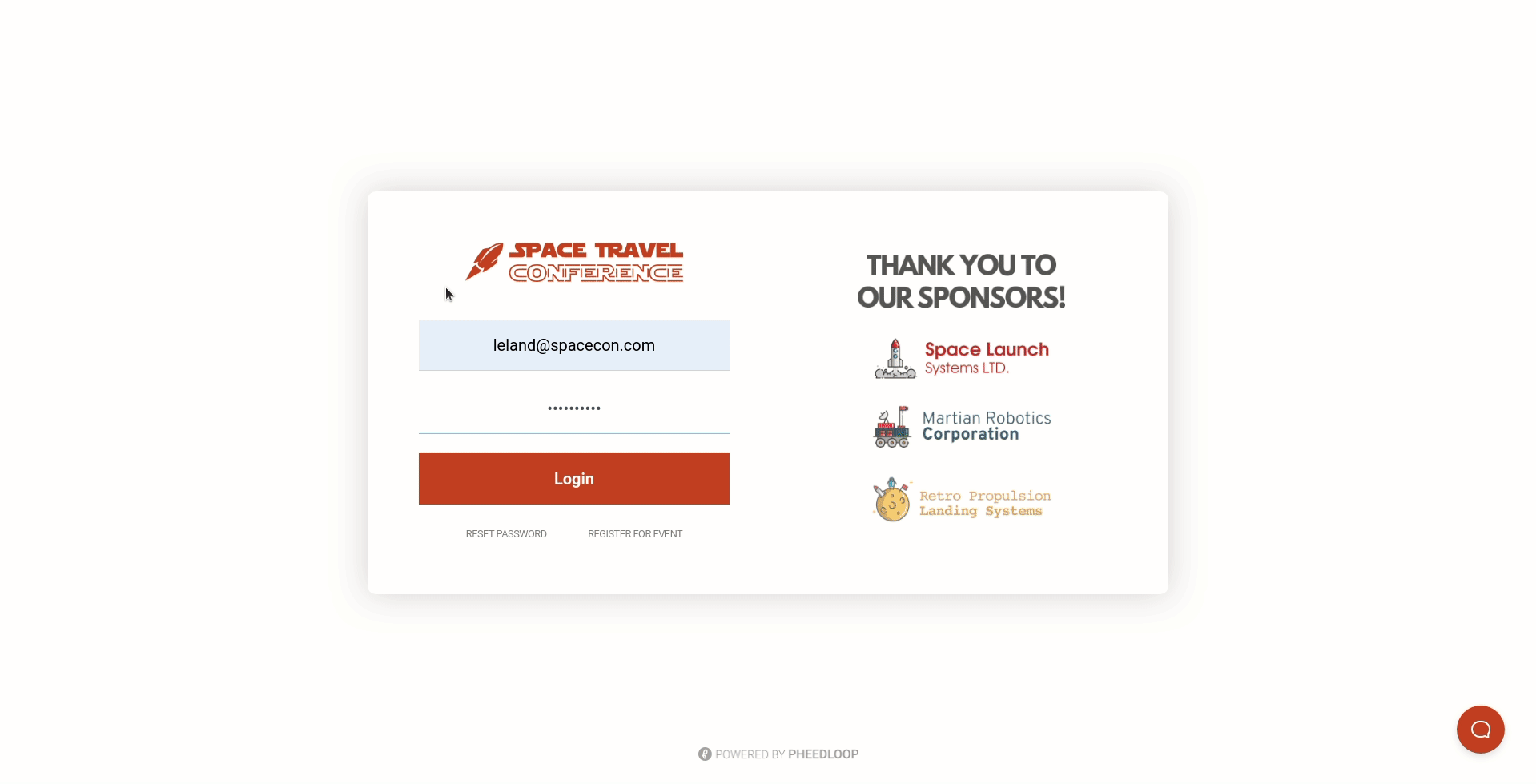
2. Lobby Banner
The center column in your virtual event's lobby contains a few opportunities for content, all sponsorable. The first one is the lobby banner image, which is visible above the lobby splash video. Set this via General > Virtual > Virtual Portal Lobby Banner.
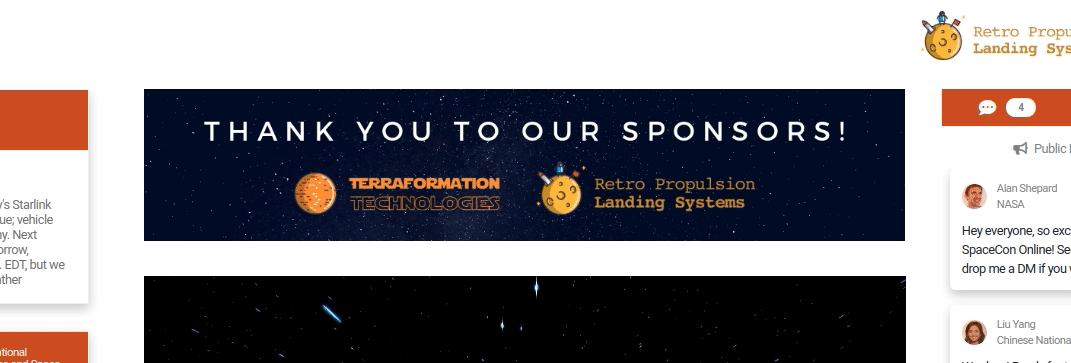
3. Lobby Splash Video
Under the lobby banner image in the virtual event lobby is the lobby splash video. This is an awesome opportunity to have some engaging content that promotes sponsors, the event's brand, content, a warm welcome message - anything! Typically 3 - 4 minutes long, played in a loop, with audio. Set this via General > Virtual > Lobby Splash Video.
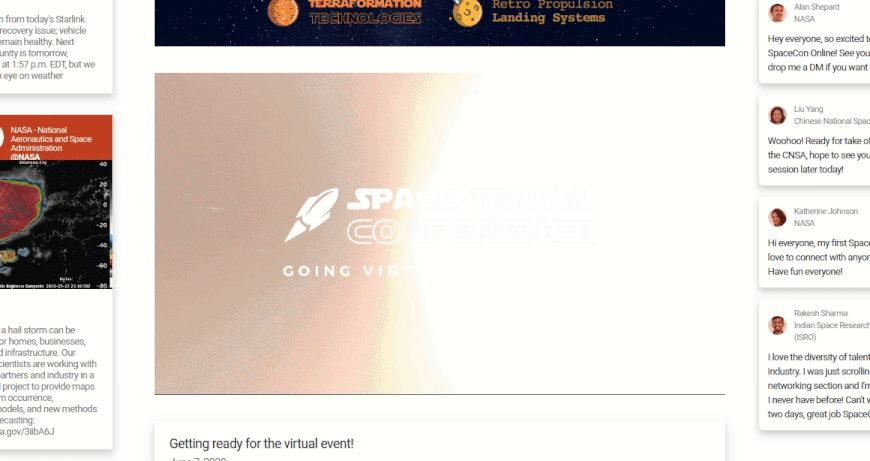
4. Branded Announcements
Branded announcements are a highly interactive and flexible way to promote sponsors and event messages in general. Branded announcements are created via the Communications > Announcements module in your dashboard, and visible:
- Permanently in the virtual event portal lobby itself under the lobby splash video (if Show in Virtual Event Portal is selected for the announcement)
- As email notifications (if Email Notifications Enabled is selected for the announcement)
- As a push notification (if Push Notifications Enabled is selected for the announcement)
Push notifications show up in real-time in the virtual event portal itself if the attendee is currently and actively in the portal, or in the operating system's notifications tray if the attendee is not in the virtual event portal. Notifications must be allowed by the attendee upon first login and in their account settings. Learn more here. Missed push notifications also show up in the attendee's notification area, available for them whenever they return to the virtual event portal.
Sponsor logos can be placed as images within the announcements you create in the announcement's body.
.gif)
5. Session Sponsor (Per Session)
Each session of yours can have sponsors affiliated with them, one or more (most events set one sponsor per session) by setting the Sponsors field when editing a session in your PheedLoop dashboard (you'll need to add sponsors with logos first via the Sponsors module in your dashboard). It's incredibly simple and fast to attach sponsors, and they show up just about everywhere the session does. For the virtual event portal in particular, their logos will show up in the schedule view, and in the full session view (the logos are linked to the sponsor's website). The sponsors will also show up in places like the event website and event app if they are being used, alongside their related sessions.
This opens up the opportunity to have individual sponsors for each session and can be paired with other ways to promote session sponsors like pre-roll videos, watermarks, session-specific announcements, and even giving them some airtime during the session itself to run an ad or live pitch.
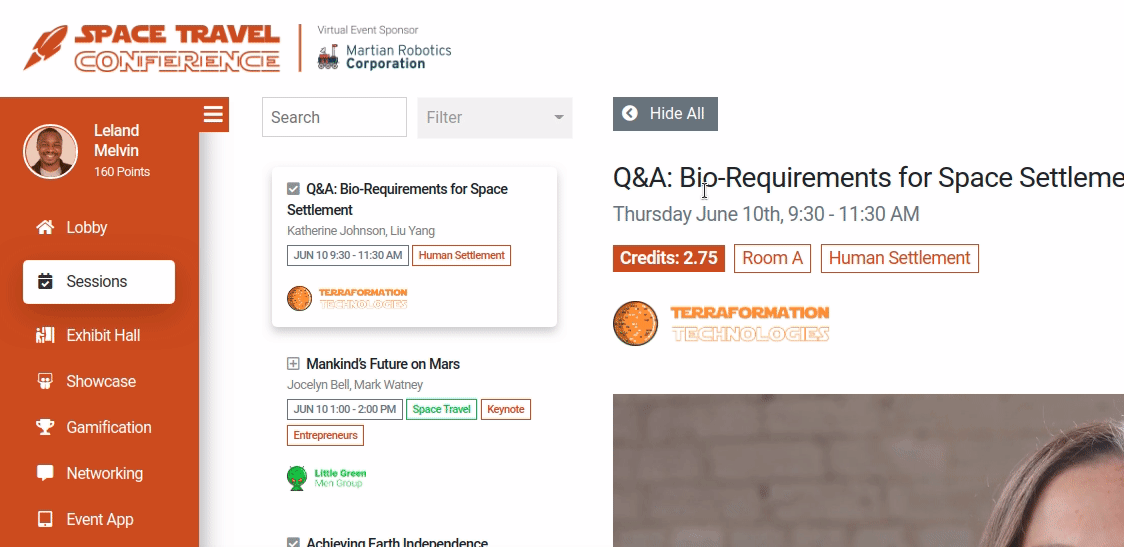
6. Portal Header Sponsor Logo
The one graphic which is always going to be visible in your virtual event portal is the one at the top left, which is traditionally a space used simply for your own event or organization's logo. Many events choose to pair the event's logo with a title sponsor's logo to give them permanent visibility. Set the Virtual Portal Logo field via General > Virtual.
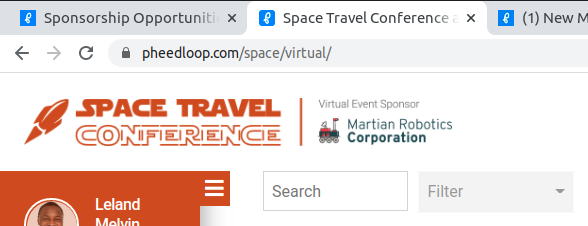
7. Portal Header Sponsor Carousel
Found at the top-right area of your virtual event portal is a constantly rotating carousel that loops through your sponsor logos, stopping for 10 seconds at a time on each logo. The logos are clickable and lead to the sponsor's website, and all you need to do is add your sponsors and their logos via the Sponsors module in your PheedLoop dashboard and ensure Show in Event App and Virtual Event Carousel is checked for each sponsor you want in the carousel.
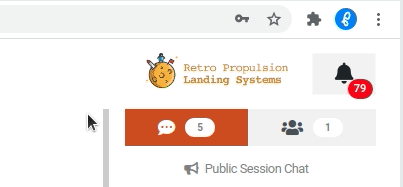
8. Exhibit/Sponsor Hall Booth Listing
The exhibit hall is an awesome place to list all your sponsors and exhibitors because it allows you to create a dedicated space where each organization can express themselves with more graphics, videos, files, and dedicated conversations (group/private video meetings, group/private text chat). You simply need to add these sponsors as exhibitors via the Exhibitors module in your PheedLoop dashboard. You can drag to re-order them in any custom way you want, and you can even offer exhibiting sponsors the full ability to manage most of their presence via their own private exhibitor portals. There are so many options to explore in the exhibito hall, so for a lot more information, we encourage you to explore this article Training Exhibitors for Your Virtual Event.
.gif)
9. Exhibit Lead Retrieval + Live Video Booth
An enhanced version of the exhibit profile/booth described above, this add-on per exhibitor allows your individual exhibitors to open up several new ways to communicate with attendees and capture valuable lead information and collect it in their private exhibitor portals. The live video booth is a powerful feature that transforms an exhibitor's virtual booth from a static experience to one which allows them to host a live meeting at their booth. Up to 25 people can join a live video booth at any given time, and it supports both video and screen sharing. No additional plugins or downloads required, it's built right into PheedLoop and leverages the PheedLoop Meet video conferencing platform. For more information about how all of this works, we encourage you to explore this article Enabling Lead Retrieval and Video Booth for an Exhibitor.
.gif)
10. Session Pre-Roll Video (Per Session)
Until a session goes live, you don't want there to be a boring old blank screen. It's prime real estate to promote your brand, sponsors, and anything else you may want! By uploading a short 2 - 3 minute video played in a loop to each session's Pre-Roll Video field from your PheedLoop dashboard, you can have engaging content available for attendees to watch right before the session goes live. If you haven't experimented with what enabling the stream for a session means and how it works, check out this article How to Enable Streams for Virtual Sessions.
.gif)
11. Session Stream Watermark and Lower Thirds
Although this would need to be managed externally and would depend on how your streaming is set up for live content or editing for pre-recorded content, the value of inline promotion such as lower-thirds and watermark logos cannot be understated in a world of virtual events. You may need to work with a producer or AV provider to get this just right, but it opens up countless possibilities to promote sponsors. For our own virtual events, we use on-screen graphics and overlays to present things like gamification codes.
.gif)
12. Gamification Engagement Codes
In PheedLoop's virtual event gamification system, attendees win points by entering codes you sprinkle around your event experience. A powerful way to draw more exposure to your sponsoring brands is to provide sponsors with codes, and letting attendees know that they can win points by talking to sponsors - perhaps at their booths in the exhibit hall. Explore this article for more information about gamification Setting Up Gamification and Prizes for Virtual Events.
.gif)
13. Gamification Prizes
In PheedLoop's virtual event gamification system, attendees claim points they earn for prizes. Another way to draw more exposure to your sponsoring brands in the gamification system is to associate prizes with sponsors (or maybe have sponsors donate prizes). Each prize has the option to include a description and image, so it's very easy to pop in the sponsor's logo onto the prize's image. Explore this article for more information about gamification Setting Up Gamification and Prizes for Virtual Events.
14. Lobby Social Media Feed
PheedLoop's virtual event lobby has a pretty slick and nicely integrated social media feed. You're likely already promoting sponsors on social media channels, so you have the added benefit of seeing those sponsored social media posts flow into PheedLoop automatically. A perk many sponsors find quite attractive. To learn more about how you set up the social media feed, explore this article Integrating the Curator Social Media Feed.
.gif)
15. Sponsored Group Networking Rooms
Group networking rooms are an excellent way to get large numbers of attendees to congregate around and discuss specific topics. We've seen countless events be quite successful with creating rooms specifically for sponsors on themes or topics which position the sponsor as a thought leader. It's less effective to have a group networking room called "Learn More About XYZ Company", as the first impression for an attendee looking for a group to join is going to be one of hesitation thinking that it will be more of an advertisement than an educational experience. Instead, creating groups that demonstrate a sponsor's thought leadership and authority such as "Learn 15 Amazing Marketing Tips from Pepper Potts, CEO of Stark Industries", will yield a lot more interest and traffic.
To create groups, visit the Networking section of your virtual event portal and simply click on the Create Group option. If you have only allowed administrators to create groups (unselect Prevent Public Group Creation via General > Virtual), ensure you have logged on with your event administrator account.
.gif)

.png)
.png)
.png)
.png)





.png)
